Images
Uploading Theme Images
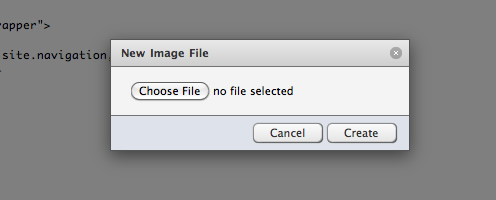
To upload a theme image to Harmony, first click the [+] at the bottom left of the Theme sidebar, then select ‘Image.’ Then, select the image using the file form field in the dialog, and click ‘Create.’ The image will be placed in the sidebar, and opened for you to verify the file uploaded properly.
Should the image need tweaking, you can overwrite an image and use the same filename by opening the image in a tab in the Theme Editor, and use the file form field to select the new image, and click ‘Save Image’ at the bottom right of the window. This will replace the current image with the new image you uploaded, keeping the same filename. This will only work for images of the same file type (jpg, png, etc.).
Referencing Your Images
Harmony stores your images in the /theme/:theme_id/stylesheets/images/ directory, so from your CSS file, you can simply reference them like this:
#header {
background:url(images/header.png) no-repeat;
}