Creating Blogs
Creating a New Blog
Harmony contains a full featured blogging engine. You can even create multiple blogs on the same site, if that’s what your site needs. Blogs can be created at any level of your site, not just at the top. Not only that, but each part of your blog can use a different template, for an unprecedented level of customization.
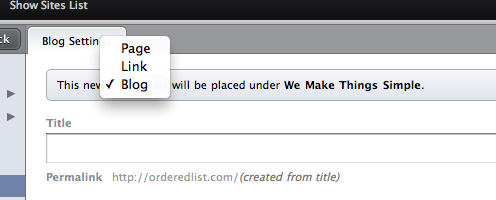
To create a blog, start by selecting ‘Manage Content’ in the Site Content sidebar, then click either the + in the bottom left of the Content sidebar, or the ‘Add Content Here’ link at the bottom of the existing content list. To create a blog as an item under an existing page, click the + button to the right of the parent pages title in the sidebar.
Once the form has loaded, select ‘Blog’ from the menu at the top of the form. Once you’ve filled out all the required information, you can click the ‘Save this Blog’ button at the bottom of the form. When your blog is saved, you’ll be brought to the Dashboard area of the new blog. To edit the settings of your blog later, just click the ‘Settings’ tab on the menu bar.
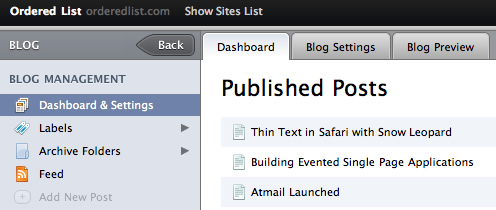
Blog Dashboard
Each blog has a dashboard which shows your published posts, all your current draft posts, and some basic stats about your blog. In addition, we’ll list your 5 most recently edited posts in the blog sidebar, which lets you quickly get back to work on a draft, or continue making tweaks to posts in your blog archives.
Blogs and Templates
Like every item in your site, each blog page needs to be assigned a template that’s been created in your themes section. To change the template, click the ‘Settings’ tab in the menu bar, then click the ‘Edit’ button next to the template name in the ‘Page Information’ sidebar.
When you select a different template, the form fields to collect the data for that template will be loaded into the blog settings form automatically. This template will be used to display the index page of the blog in your site.
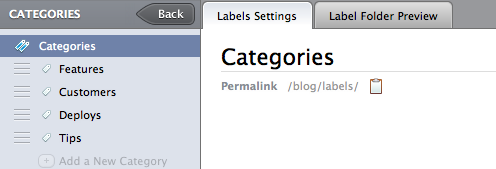
Categories and Tags
Harmony uses labels to help you organize your posts. When creating a blog post, you can choose to present your labels as categories or tags, depending on your needs.
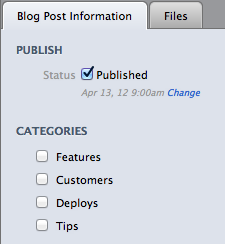
When you select categories, you’re given a list of categories to select from in the ‘Post Information’ sidebar.
When you select tags, you’re given a field at the end of your blog post to fill in a comma separated list of labels, in freeform. When you enter a tag that isn’t already present, Harmony creates that tag for you.

To change how your tags are presented, just change the value in your blog settings.
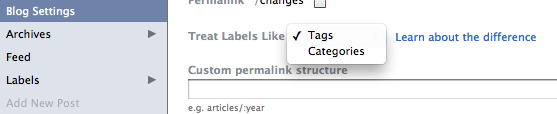
The other difference between categories and tags is how they are ordered. Tags are always ordered by title. Categories, on the other hand, are ordered similarly to pages. You can drag and drop reorder them to whatever order you want.
Spam Protection
To protect your blog from comment spam, we use Akismet. Your blog will be automatically protected using one of the most advanced and intelligent spam protection services available. We’ll flag suspicious comments for you, and allow you to remove them in bulk, or approve any false positives, to keep your blog clean and safe from spam.
Custom Permalinks
By default, your blog posts will be stored in year/month/day archive folders. For example, /blog/2009/11/08/post-permalink/. If you’d like the post URLs to be different, you can utilize Harmony’s custom permalink structure for blogs. In your blog settings, just fill out the custom permalink field. You can use :year, :month, :month_abbr (jun, sep, etc.), :month_no_zero (9 instead of 09), :day, :day_no_zero (5 instead of 05), and :permalink, and Harmony will replace that with the appropriate data based on the blog posts.
For example, if you’d like your blog posts to show up at /blogpath/articles/permalink, set your custom permalink structure to articles/:permalink.
Deleting a Blog
To delete a blog, just click the ‘Delete this Link’ button at the bottom right of the blog settings. You’ll be asked to confirm this, just to make sure you didn’t click it by accident.